Migrate Your Site To Netcetera With Ease
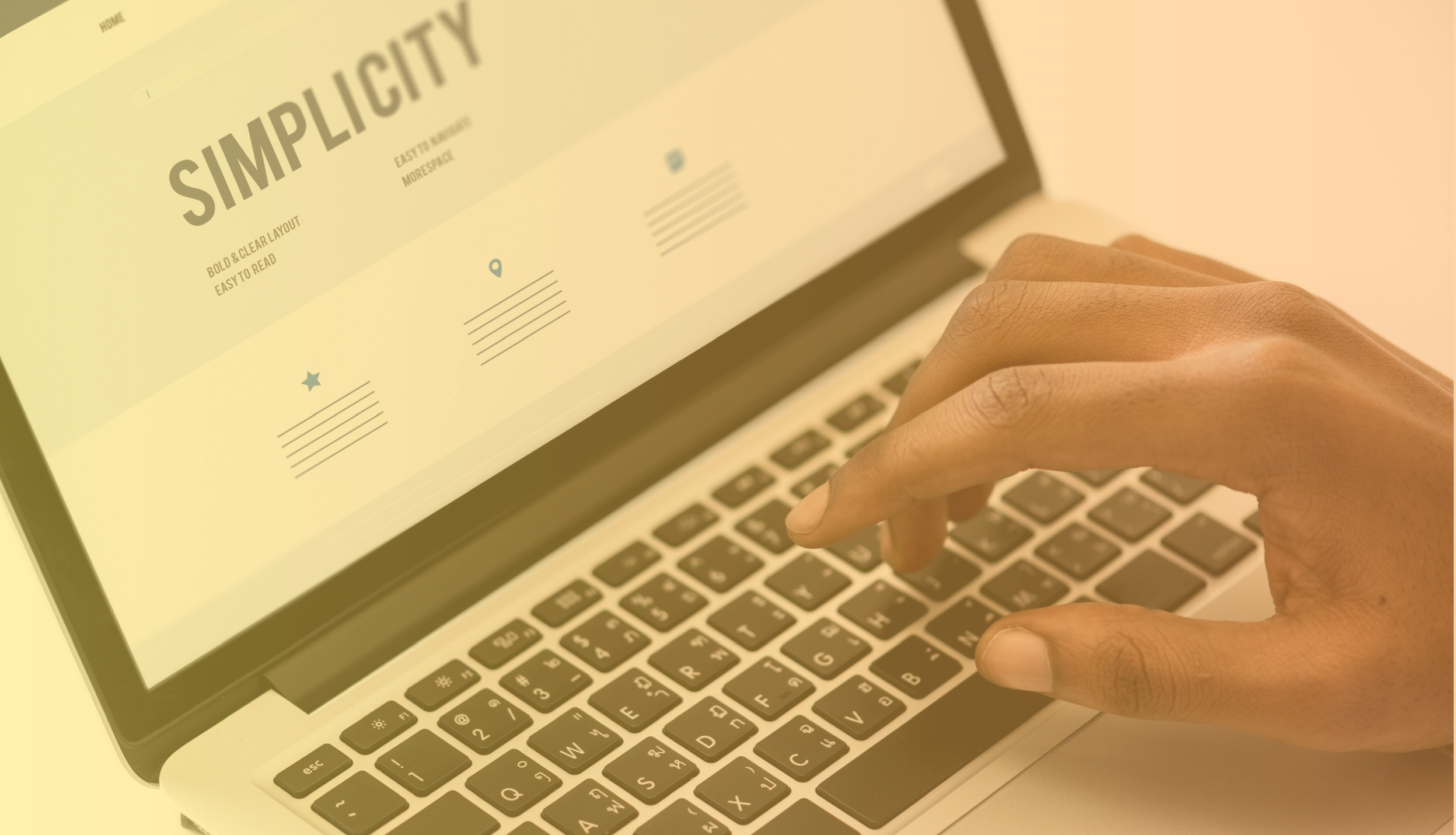
When you move your website from one hosting provider to another you need perform a number of steps, such as transferring your domain and moving all of your files across from the old hosting provider along with any associated databases. In this blog we will guide you through migrating your website to Netcetera.
To Migrate Your Site To Netcetera:
- Sign in to your Control Panel from your Client Area.
- Go to Domains, select the domain you want to use as the target for importing content, and then click Website Importing.
- Click “Switch to advanced mode“.
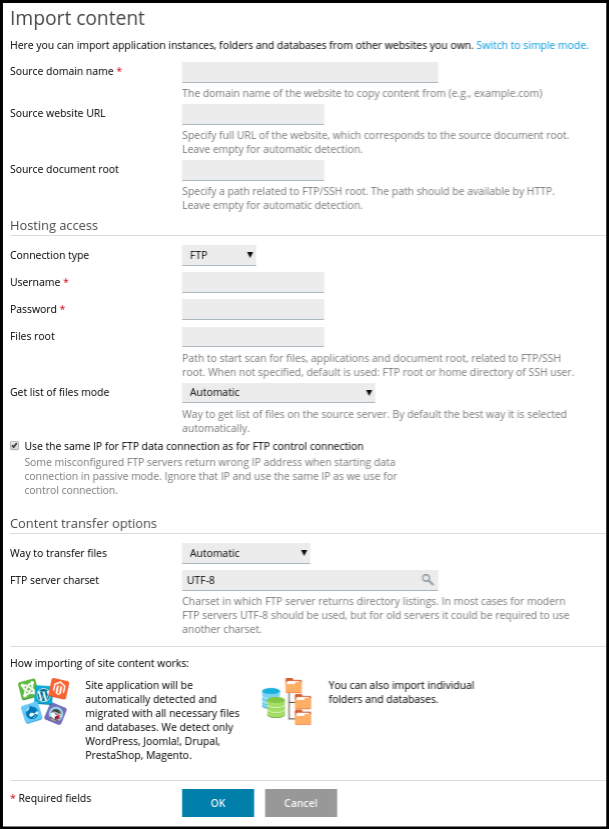
- Specify the domain name of the website you want to import content from in the “Source domain name” field.
- Specify the full URL corresponding to the document root of the source website in the “Source website URL” field. For example, if the document root is /var/www/vhosts/example.com/
httpdocs, specify https://example.com in the “Source website URL” field. If the document root is var/www/vhosts/example.com/ httpdocs/my/wordpress, specify https://example.com/ my/wordpress in the “Source website URL” field. - Specify the document root of the source website starting from the FTP user’s home directory in the “Source document root” field. For example, if the document root of the source website is /var/www/vhosts/example.com/
httpdocs and the home directory of the FTP user is /httpdocs, specify /httpdocs in the “Source document root” field and keep the “File root” field empty. - Under “Connection type“, select “FTP“.
- Specify the username and password of an FTP user on the source server that has access to the source website’s files in the corresponding fields.
- Click OK.
Questions?
Our friendly 24/7 Tech Team are available every step of the way should you need any assistance.